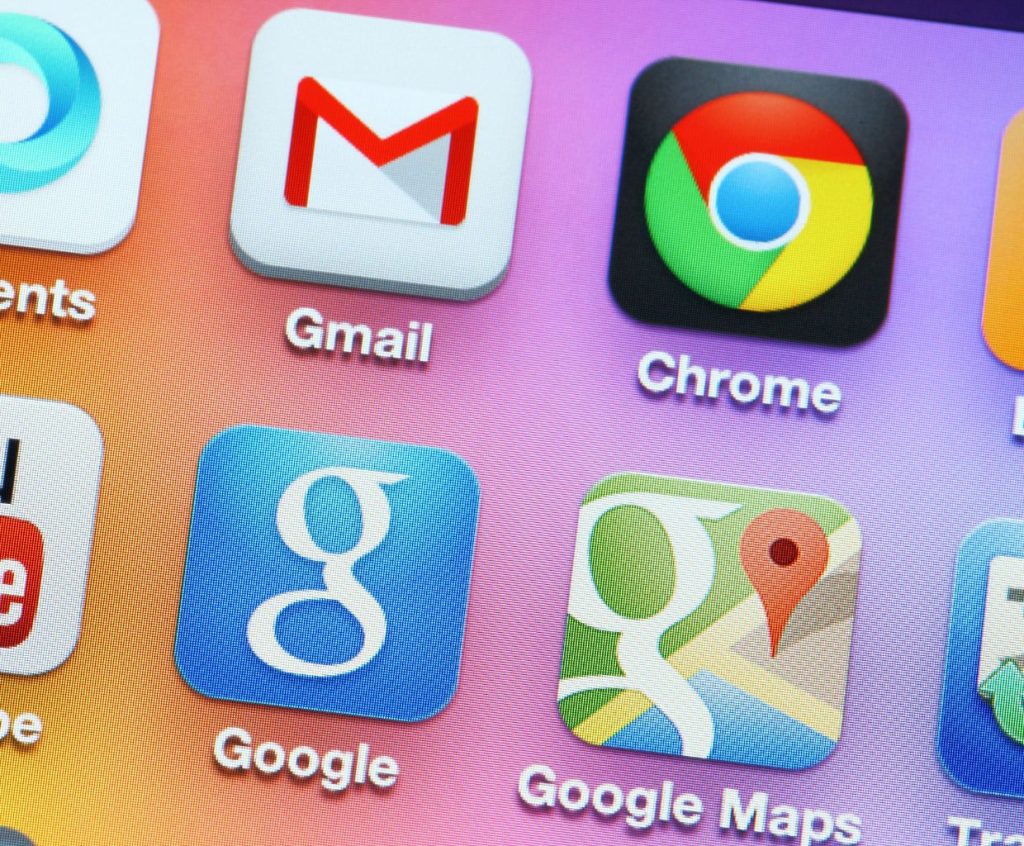WinHttp Web Proxy Auto Discovery Service Explained
In an attempt to fully explain WinHttp Web Proxy Auto Discovery Service, it will be better if you know some information about it. And from there you will learn how to stop or enable it.
This post is quite a good read because it will open your eyes to some things you don’t know about WinHttp and Web Proxy Auto Discovery Service.
Contents
What Is Web Proxy Auto Discovery
In a server/client environment, Web Proxy Auto Discovery (WPAD for short) is used by a client’s computer to get the URL of a configuration file. There are many configuration files used by the server and each has its own specific uses.
WAPD is able to locate the URL with the help of DHCP and DNS. And after that, it helps to proxy for URLs. Web Proxy Auto Discovery Service is available in most browsers and operating systems.
It is part of the Services in an operating system and it is usually called auto-proxy. More explanation on that in a sec.
Web Proxy Auto Discovery Service helps WinHttp to fetch the required proxy settings to access Http:// and Https:// URLs. But wait.
Why is the Service present in O.S?
I’ll explain…
WinHttp Web Proxy Auto Discovery Service is expected to work in such a way that the client will not have to do the stress of configuring the proxy settings. As an I.T help desk, you won’t rest when there is a problem on a client machine. I guess that is the reason you are on this page.
I am an I.T officer in a popular company. One of the client machines in the company was displaying WinHttp Web Proxy Auto Discovery Service with some related errors so I’ve got to look for a solution asap.
READ Splinter Python Acceptance Testing For Web Applications
I decided to share my findings and how to solve most of the problems related to the topic because I am a nice guy. This service is a server/client service just like I have mentioned above which means that you can make changes on the server and the effect of the changes will occur on all client machines.
Look:
It would be easier to tell your administrator if you want to disable the Service on your machine. I will shed more light on that soon. So you might ask how to start/stop winhttp web proxy auto-discovery service.
But, that is not the right question to ask, the right question would have been something like.
Can I safely disable winhttpautoproxysvc if I don’t have a proxy?
Because you don’t know if it is more than just a proxy service. At least not until now. You don’t know if it’s going to cause more harm to your computer when disabled. From experience, I will say you should not disable it because when disabled, it will make many threads stack up. And that can make the server hang. It is even more important for Windows 8 and Server 2012 users.
If you are using a client computer in an organization or company, you will have to report the problem to your admin. But if you are the admin on that computer you are looking at then follow the procedures below if you insist on disabling WinHttp Web Proxy Auto-Discovery Service. I am not stopping you but know that it is a 50/50 chance.
Just joking.
Try the steps below and tell me your result in the comment box or say hi on my about me page.
How To Disable/Enable Winhttp Web Proxy Auto-Discovery Service (4 Fast Ways)
I will share 4 simple ways how to start or stop winhttp web proxy auto-discovery service so that you can choose the most convenient one for you.
This first way is by using Registry Editor
Go to your computer’s Registry editor page by typing regedit in the search bar.
Navigate to HKEY_LOCAL_MACHINE\SYSTEM\CurrentControlSet\services\WinHttpAutoProxySvc on the left hand side.
On the right-hand side, you will see the properties of WinHttpAutoProxySvc.
Open start by double clicking.
And change the
Startup type : Automatic – 2
Manual – 3
Disabled – 4
Automatic (Delayed Start) – 2
Don’t worry if you see a different thing. That is why I explained many ways on how to start or stop the WinHttp web proxy auto-discovery service on this page.
So let us go.
READ 3 Awesome Myhumana Mobile App
The second way is using services.msc
You first open the run box by holding the windows key and pressing the R key. Then type services.msc and hit Enter key. On the services.msc window, scroll to winhttp web proxy auto-discovery service. It is close to the bottom of the page. Double-click to open the properties window.
Look:
At the General tab, you will see the startup type. Change it to Manual or Automatic to enable it, or you can choose Disable. It’s your choice, friend. Don’t forget to hit the OK button when you are done.
The third way is similar to the above.
Right-click on This PC or My computer and click on Manage.
Look at the list on the left-hand side then open Services and Applications
The fourth way to start or stop winhttp web proxy auto-discovery service is the cmd route
Open the command prompt in elevated mode. Ahhhhh what is the elevated mode? No worries. Search for cmd, right-click and open as administrator. While in the command prompt paste the code below to stop the service.
net stop WinHttpAutoProxySvc
or you can use the code net start WinHttpAutoProxySvc to start it.
Then click services to the services window.
From there you can scroll down and open the winhttp web proxy auto-discovery service and do what you want.
Winhttp Web Proxy Auto-Discovery Service High Cpu Usage
If you noticed that this problem happens every time you start your computer and you don’t need it, please check how to disable it, which is explained here. This problem usually happens when your computer resumes sleep. The likely cause of that is a clash between your internet connection and the services feature on your operating system.
So the easiest solution to that is to prevent your computer from going into sleep mode. There are several ways to do that. Play a music or movie and put it on repeat mode.