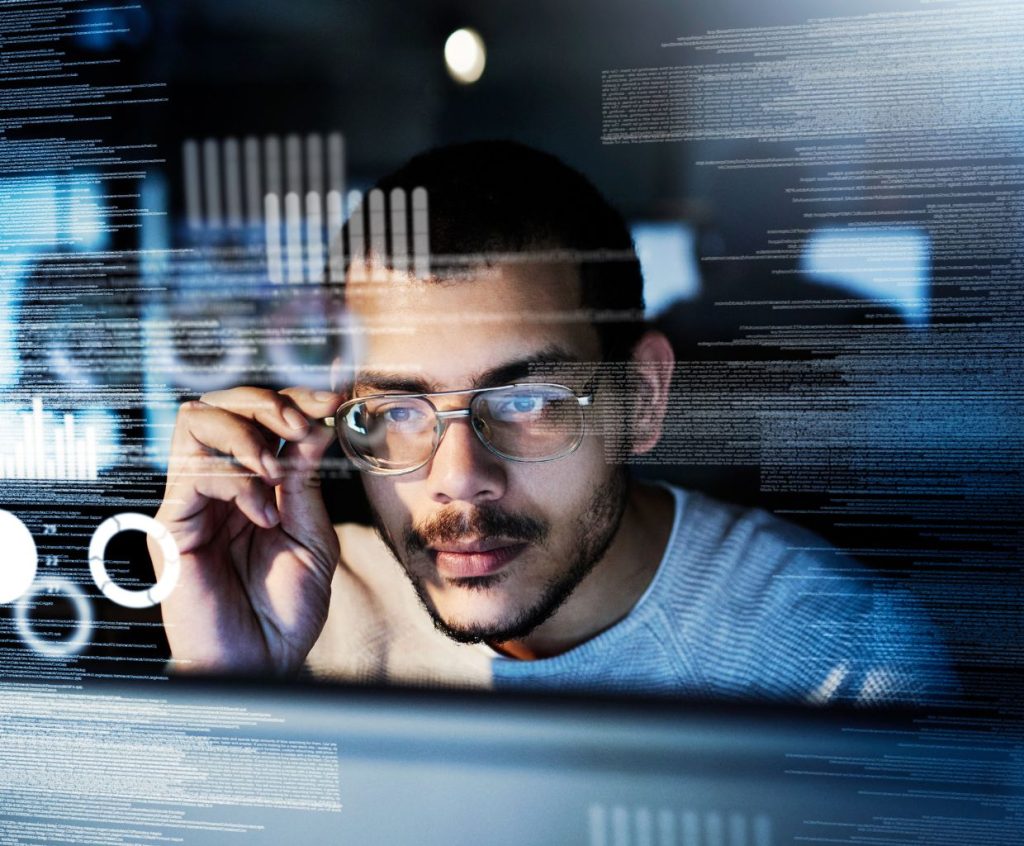Someone Is Currently Logged Into The APC Management Web Server
Today we will learn how to fix when someone is currently logged into the APC management web server error today. But first let me explain how the error started. I entered the APC management web server URL in my browser and hit Enter. Then I typed my logon credentials as usual and I clicked Log On but to my surprise, the error message is what I got. And I couldn’t login. I’ve a working solution to this problem whether you got the error message the same way as I did or in another way. I also cover how to set an IP address on a new APC network management card and how to set SSH telnet for remote access. So let’s dive right into it.
Contents
Someone Is Currently Logged into The APC Management Web Server – fix
Step 1: Change the URL of the APC Management Web Server login page.
On the browser change your URL from http to ftp and remove all the subdirectories. For example: replace http://10.1.4.21/forms/login with ftp://10.1.4.21/ on the browser and hit Enter.
What you are doing is simply login in via the File Transfer Protocol, otherwise known as FTP.
Step 2: Find The IP Address of the Computer That Is Currently Logged into The Web Server
There are few files in the FTP location with what you are seeing in the picture above or on your computer. The file that you need here is the event.txt file. Click to open it. You will simply find the IP address of the last machine that logged on to the APC web server.
It will be something like System: web user ‘apc’ logged in from 10.10.40.21 0X0101
What you are seeing in the picture is the last successful login. And you can be sure that your IP address is different from that. You can find out your IP address by using ipconfig in the command prompt on your computer. What you need to do now is to change your computer’s IP to the last successful IP on the APC Management Web Server.
Step 3: Change The IP Address On Your Computer
I’ll assume you already know how to do that. If you don’t know how to change a computer’s IP address quickly follow these instructions:
Right-Click on the network icon on your Taskbar and select Open Network and Sharing Center.
At the left hand side of the screen you will see Control Panel Home, Change adapter settings and Change Advanced sharing settings.
Click Change adapter settings. The next page that opens up might contain many adapters, just open the one that connects you to the network at this moment.
The Local Area Connection Properties page will open and you have to double click Internet Protocol Version 4 (TCP /IPv4).
You will need to set a static IP. When you are done click OK and you should be fine.
I’ll advise you to call the person in charge if all of this sounds new to you and you are not the network administrator of the organization.
Step 4: Log Out of the APC Management Web Server Using The New IP Address
You have successfully changed your IP, good. But remember that the error is ‘someone is currently logged into the APC management web server’, so you have to log out first before you will log in again and make any changes you might need to make.
So the URL will look like this in many cases: http://10.1.4.21/logout.htm.
And you will get a page that says You are now logged off.
Step 5: Log On as You Normally Do
I believe you can do this on your own. I actually put this step here because I like reading 5 steps to fix…. Articles.
But to put a useful thing here: change the out in the logout URL to on and hit the Enter key. You are in! You have got yourself a present before you go. Grab It Below.

How to Set IP Address On a New APC Network Management Card
This will serve as a quick tutorial on how you set the IP address on a new APC network management card. Obviously, the card might not be new. It can be a refurbished one. The first thing you have to do is find the MAC address of the new card. Then you set the IP address using arp for the MAC and PING to set the IP.
arp –s 10.1.1.11 00-d4-r1-g2-21-t3
ping 10.1.1.11 –l 113 (SIDE NOT –I IS ACTUALLY minus LETTER L (small letter l))
The first line of the code attaches the MAC address to the IP in the second line of the code.
Now log on to that IP address on your browser. You will be asked to provide the Username and Password. The default username and password for APC network management card is apc (all small case letters). So apc is the username and password.
How to Set SSH Telnet for Remote Access On APC Management Card
I will make this very straightforward and quick to the point. Trust me. You know the first step is to enter the web interface using the APC IP address on your browser. Log on.
The second step is where you locate the Network option.
Quick tip: it is in the Administration menu.
Now comes the third step.
Find and click the Console link on the Network page. On the Console page you will enable SSH in the Access option area.
The final step: restart the APC management card.
In the General tab you will find the Reset/Reboot option. That is where you reboot the card. Here is a general knowledge for all APC UPS users: The UPS can only take one user at any given time either the user is using SSH or web interface.
Use Putty to connect and remember that the port is 22. Now that you have finished, someone is currently logged into the APC management web server content would you mind checking out some related contents below?
Related Reads:
Windows Host Process Rundll32 Has Stopped Working (BEST FIX)